Manage your dealership and team profiles
Each mfldirect account has a primary contact, who controls access for each team member.
Every dealership still has its own unique buying account and dealer ID, but now every member of your team needs to use their personal username and password to get access to those accounts and use our services.
This is managed by the person who is on our records as the primary mfldirect contact at your site. They have full access to mfldirect and can add team members to the dealership account, decide on the right level of access for them as well as removing access for anyone that no longer needs it - all without having to call us.
Set the right permissions for your teams
Access to mfldirect is based on permissions – what a person needs to do in mfldirect - and you can select any combination of permissions that is right for your colleagues. This allows you to flexibly manage who has access to credit and buying for your account.
Every mfldirect profile has up to four permissions, and you can assign any, or all of them, depending on what your colleagues need to do on mfldirect:
- Access - Everyone with a profile has this permission. They can log in to your dealership and do everything apart from buying vehicles.
- Buy - People with this permission can buy a vehicle and choose collection or delivery.
- Manage Profiles - This permission means a person can authorise and manage all mfldirect profiles at the dealership.
- Manage Dealership - People with this permission can choose who will receive order confirmation emails.
Please note, team members who work across multiple dealerships, need to have the relevant permissions set up for each dealership.
Where do I manage team profiles?
To view and edit the permissions you and your colleagues have, simply click on your Account Profile in the top bar, and select Manage Account. From there, click on Manage Profiles and Dealership.
Please note, if you don’t have this option available to you, you might not have the relevant permission to manage profiles yourself. If this is the case, just get in touch with your dealerships primary contact.
If you are not sure who that colleague is, please call the Customer Support team on 0370 6000 288.
Choosing the right permissions is easy
Once you are on the Manage Profiles and Dealership page, just scroll down to the Manage User Profiles section to see the details of all colleagues associated with the account, and the permissions they have.
From there you can easily add new team members, toggle on and off any relevant permissions and remove colleagues that no longer need access.
We recommend that you regularly review the profiles associated with your dealership, so you can make sure that the right people have access to your account and credit.
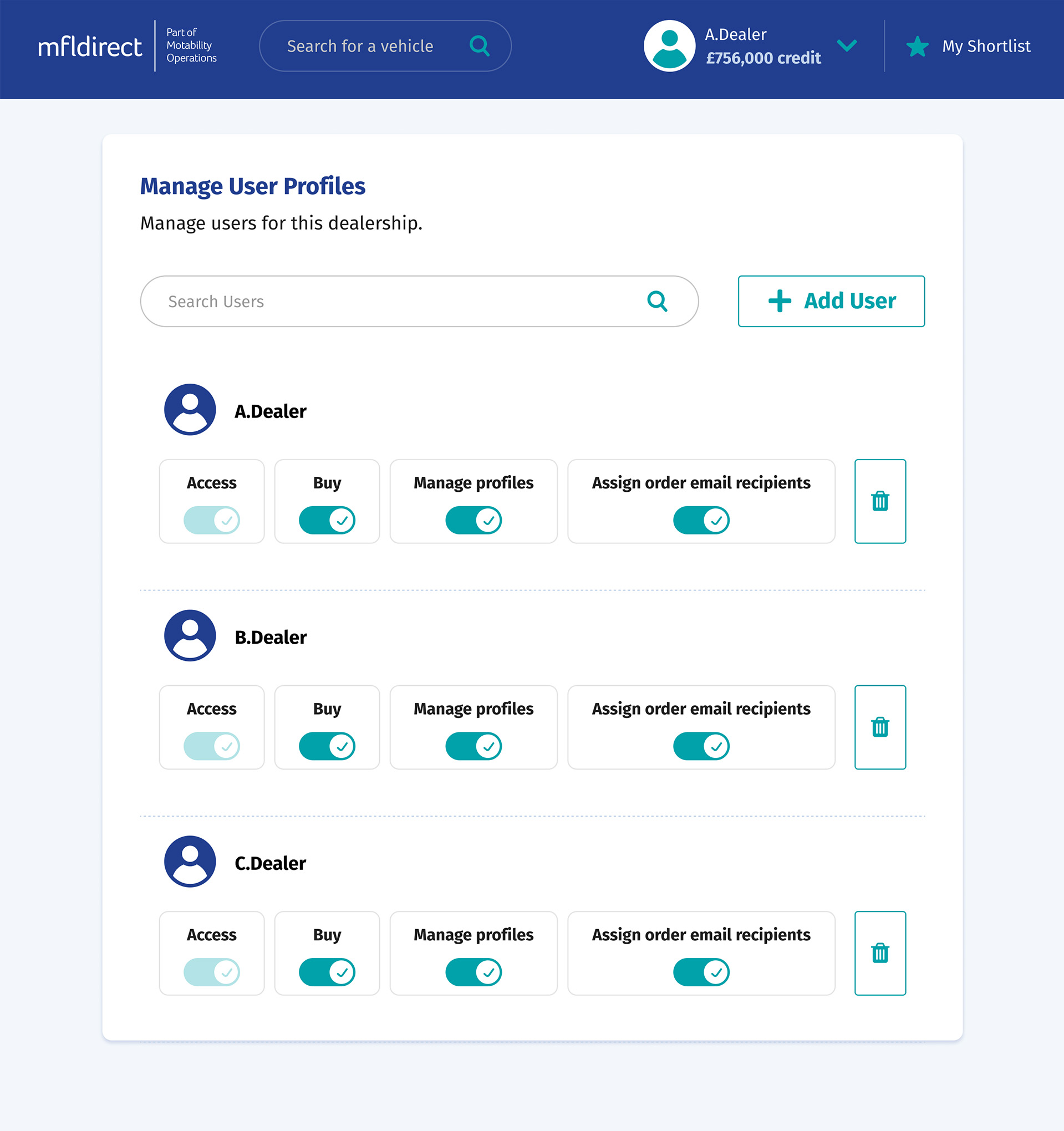
Add a team member
To add a new team member to your dealership:
- Click Add User.
- Enter the email address or the username of the person you want to add and click the Add button.
- Configure your team member's profile by selecting and toggling on the permissions they need.
- Click Send Invite.
Your colleague will receive an email confirming their invite.
- If they do not already have a profile, they will be invited to set up a new one.
- If they have an existing profile, we will set them up with the permissions you have chosen for them.
Update a team member's permissions
You can update a team members permissions at any time you want.
Find the team member's profile by scrolling or using the Search Users box. Then toggle on or off relevant permissions, and we will take care of the rest.
Remove a team member
It's easy to remove access for colleagues that no longer need it.
Simply find the team member's profile by scrolling down or using the Search Users box.
When you have found the relevant profile, click on the bin icon on the right and click to confirm you want to remove this profile.
This team member's profile will then be removed from your dealership's account.
