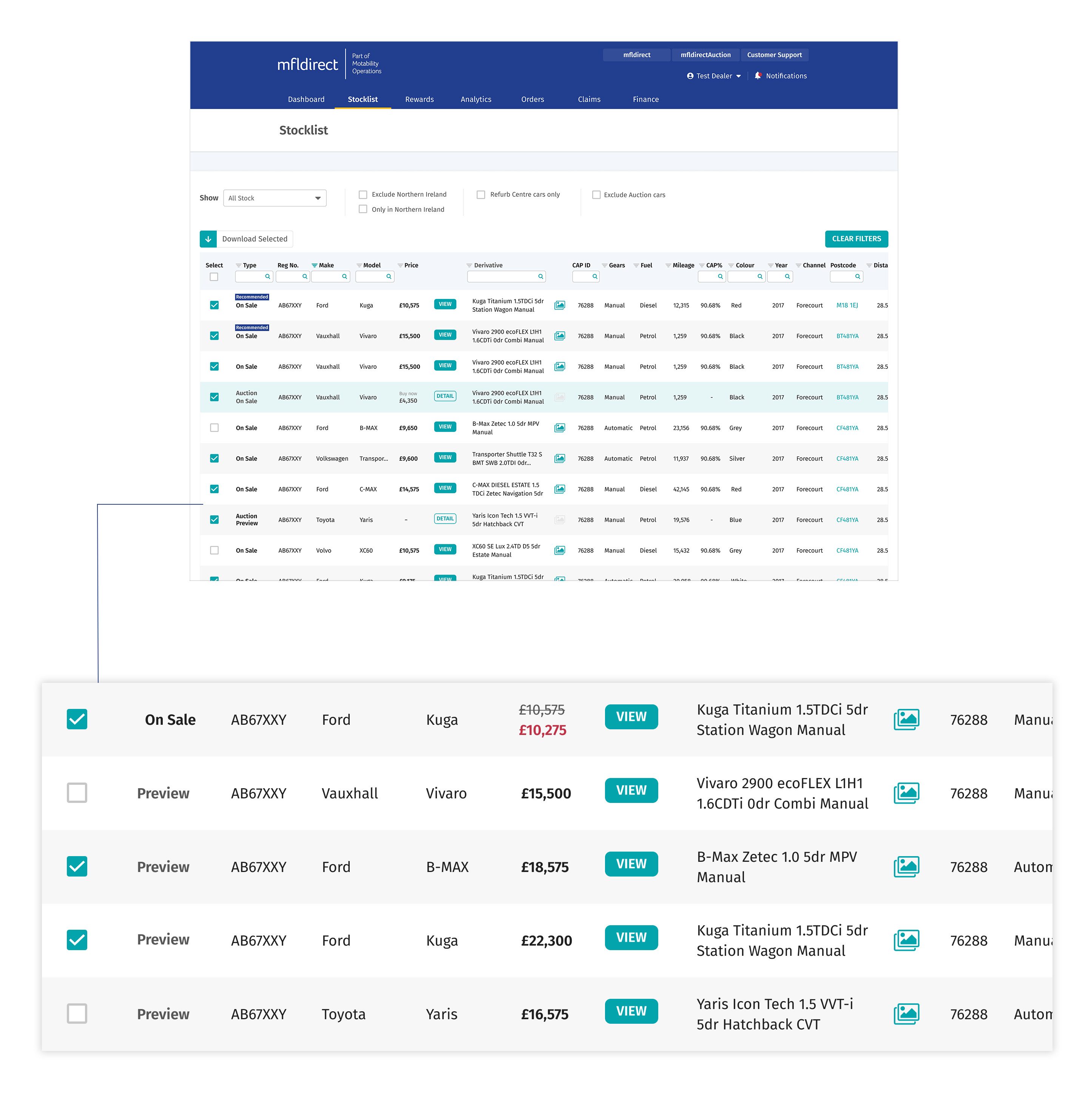Finding the cars you need is easy
We know how important it is to find the right cars quickly in mfldirect.
Find out more about:
Searching and filtering
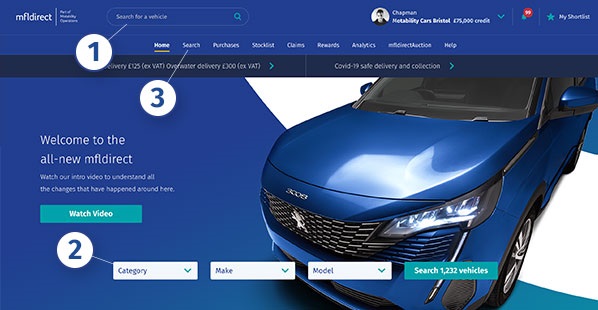
1
Keyword Search
Ideal as a quick option and conveniently located at the top of each page, the keyword search allows you to find cars by 6 different search category options.
Simply type in what you are looking for from the following criteria and we’ll show you everything that matches:
- Registration number
- CAP ID
- Make
- Model
- Variant
- Body Style
2
Category Search
You can find the category search on the mfldirect homepage.
With a range of easy to use drop down menus, the category search will show you cars based on a range of preset categories, including price reductions, publishing times and even cars that are available to preview.
Then, you can choose to browse the results matching your chosen category or, if you want more detail, you can refine your search by make and model.
3
Advanced Search
If you want a more in depth look, Advanced Search is a great tool for you.
From this page, you can discover cars available for immediate purchase or for preorder, as well as delving into the finer details like number of seats, age, drive, engine size, MPG and Co2 emissions.
Filtering your results is easy
It's easy to add and remove filters across your search options. Each category that you've searched for shows as a bubble that can be easily removed by clicking on the X.
If you want to start drilling down into your search, just open the search block by pressing on the filter button. Choose the options you need, press 'Apply Filters' and the latest search results will be displayed.
If you want to start again, simply press Reset all filters and this will get rid of all search criteria.
If you've made changes to your search but changed your mind, use the cancel button. Your original search will be displayed and any changes discarded.
Personalised Recommendations
As you explore cars on mfldirect, we will make recommendations based on your activity.
Our recommendations engine will sort through the thousands of cars we publish every day to find cars that we think you'll like.
How to find your recommendations
Every time you log in to mfldirect, you can find your latest recommendations in a carousel on your homepage. Use the arrows to click left and right to view all your suggested vehicles.
If you see a car you like, you can add it to your shortlist, view more details in the full vehicle listing or, if it's already on sale, buy it immediately.
Toggle on notifications
You can also choose to be notified onscreen and by email with your latest recommendations.
Visit Manage Account, click Communications and toggle on your notifications.
Searching for recommendations
To view all your recommendations, either click View All from your homepage carousel or select the Recommended option from the drop down menu and run the search. This will take you to your personal recommended vehicles page, where you can browse or apply additional filters.
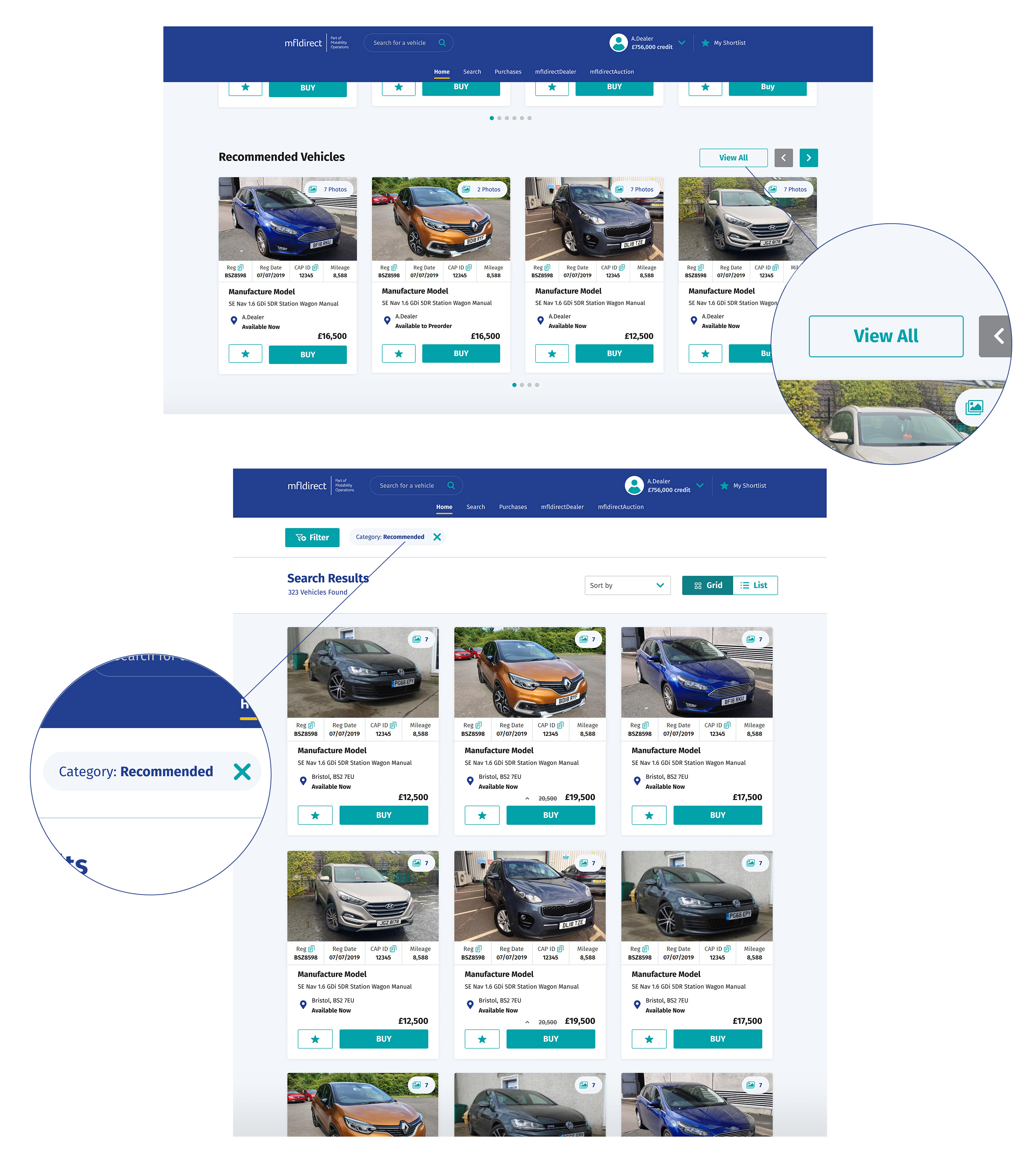
Find the right vehicles with your interactive stocklist
All our vehicles are available to view in one Stocklist to make it easier for you to find what you need.
To find it click Search all vehicles on your homepage. You will then see the Stocklist next to the Grid and Stack buttons at the top of the search results.
You can also create a search if you're looking for specific cars - the Stocklist will then only show your search results rather than all stock.
Your Stocklist gives you a wide range of filterable criteria to help you:
- view all vehicle information including reg, make, model, price, CAP ID, mileage and more
- clearly see any price reductions, including the reduced amount for each vehicle
- quickly view vehicle locations by hovering over the postcode column
- find more vehicle details by clicking the view button on each listing
You can then shortlist and buy from each vehicle card.
The Stocklist updates in real-time so you have the most up to date stock information whenever you use it.
You can choose to view your Stocklist onscreen or download the csv.